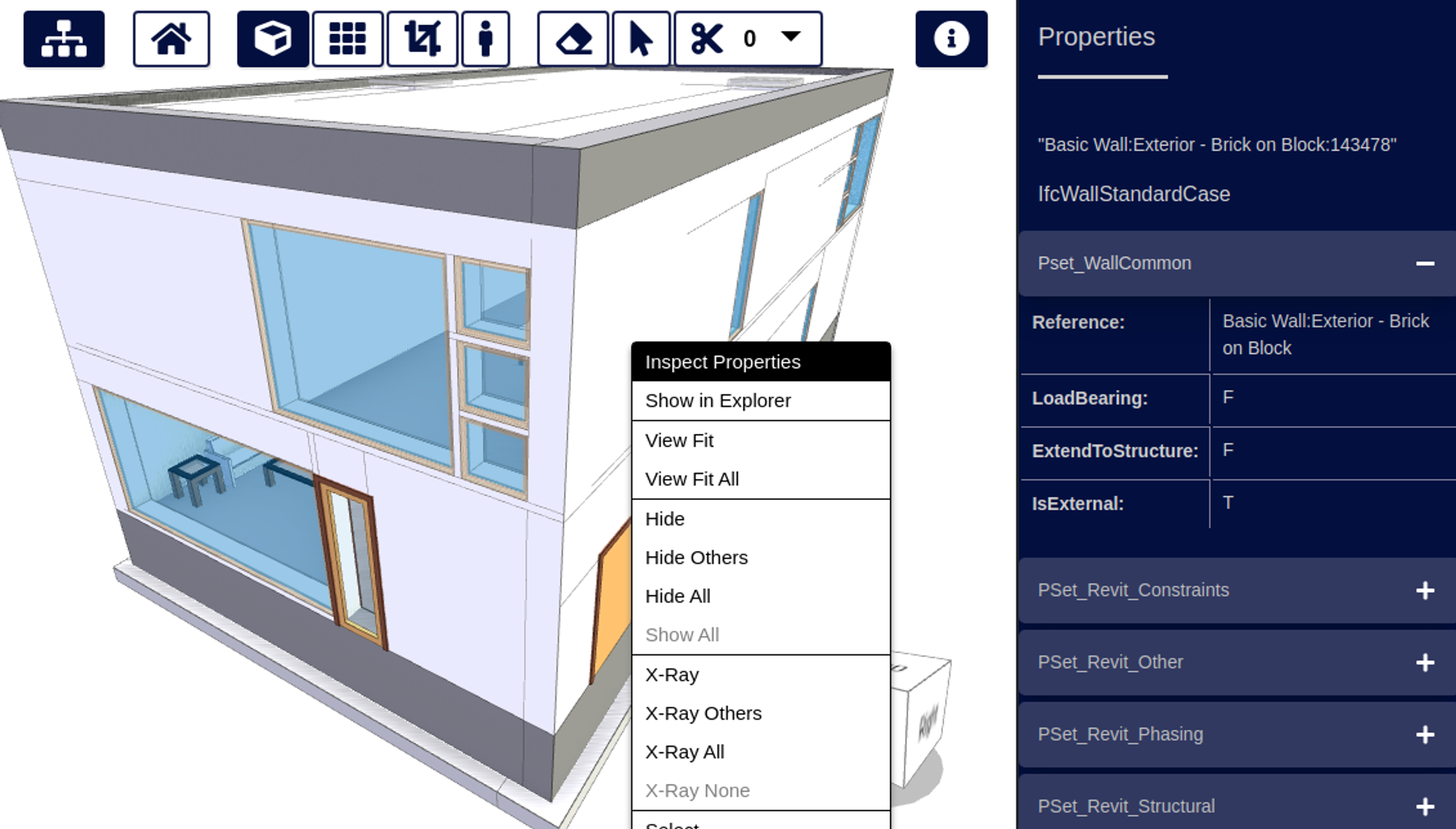To most efficiently view IFC model files in xeokit, we first convert them to XKT files. This conversion allows for fast loading into the browser. We have extended xeokit to automatically split IFC files into multiple XKT files during conversion. This feature enables us to view even bigger models in the browser, like the 2GB Baku Stadium IFC model, shown in the screenshot above.
By splitting models during conversion, we improve xeokit's performance and stability. This is achieved by reducing the memory stress on the converter tools and the xeokit viewer components. These components perform much more reliably and faster when dealing with smaller files (e.g., 20MB) than larger files (e.g., 500MB). Larger files may cause difficulty allocating sufficient system memory for conversion and parsing.
In this tutorial, we’ll show how to use this new feature with our conversion and model viewing components. The IFC file we’ll use for this tutorial is the Karhumaki Bridge model from http://drumbeat.cs.hut.fi/ifc/. It’s not exactly a huge model, but good for demonstration purposes. It does contain a lot of rebar objects though (concrete reinforcing), so nevertheless is a fairly complex model, geometrically speaking.