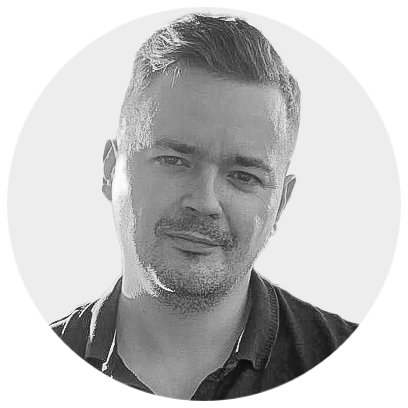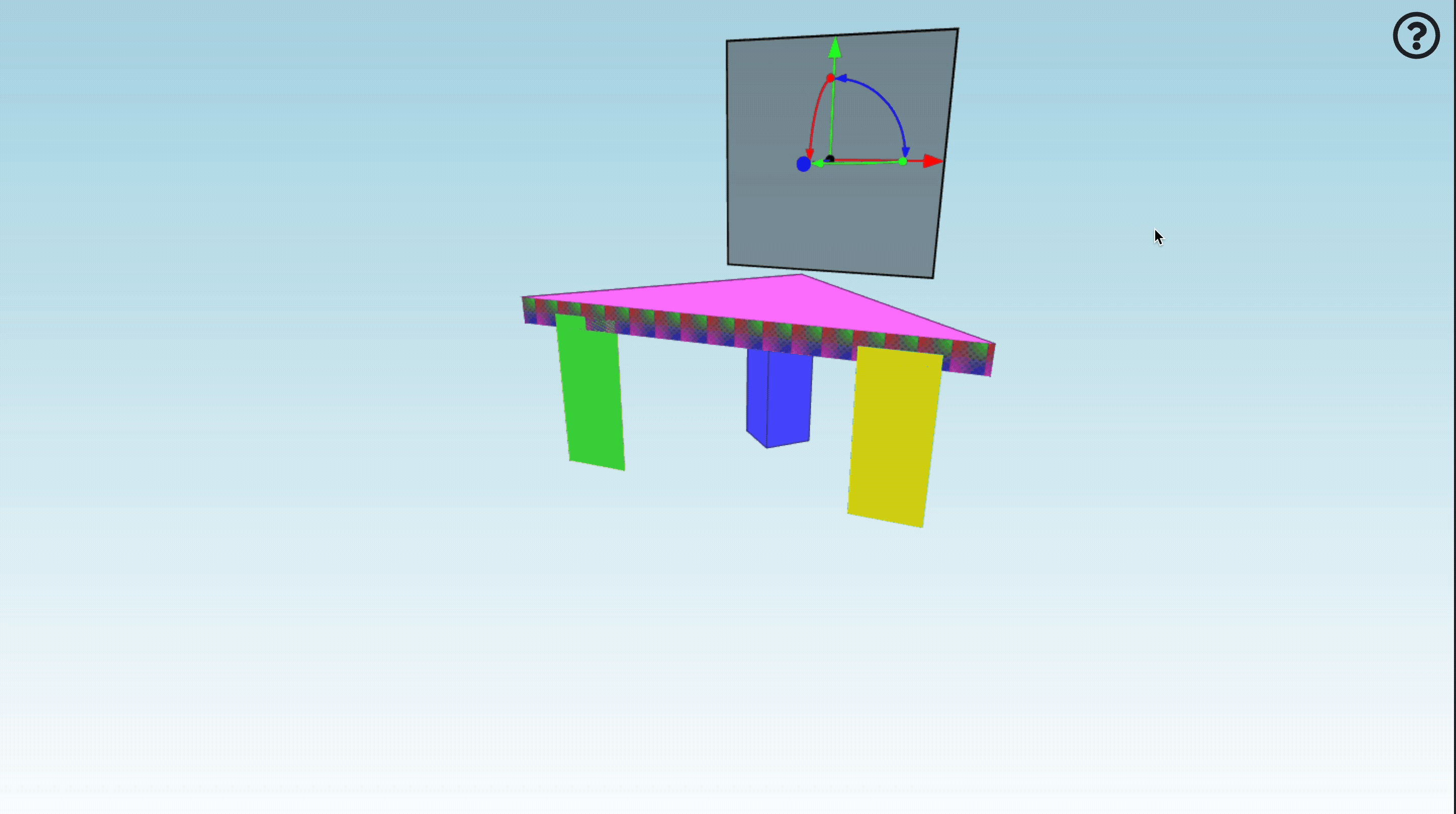See also: Textures in XKT Model Format
Introduction
In this tutorial, we'll use xeokit's convert2xkt CLI tool to convert a binary glTF model with textures into xeokit's native XKT geometry format, which we'll then view in the browser using a xeokit Viewer.
The XKT format compresses models into a compact payload from which xeokit can load large numbers of objects over the Web in seconds, at full geometric precision.
XKT stores textures in such a way that, as they are loaded, they are transcoded within the browser straight to the optimal compressed format that’s supported by the user’s GPU. Transcoding consumes minimal browser resources, and the GPU footprint of the compressed textures is also minimal. This gives us a minimal memory spike while loading textures, and the ability to pack more more them onto our GPU.
To achieve this, XKT stores each texture in the KTX 2.0 Container Format (.ktx2) . Within each KTX2 container, the texture’s pixel data is is encoded in the UASTC Transmission Format. The UASTC format is designed to be efficiently transcoded into the optimal compressed format for the target GPU.
Internally, convert2xkt uses the Basis Universal Transcoder to convert the glTF textures into XKT textures. Likewise, XKTLoaderPlugin uses the Basis Transcoder to transcode the XKT textures to the GPU’s optimal format.
For our glTF model, we'll use an architectural model from Sketchfab. When that's converted and loaded into our viewer, it will look like the example below.
This model contains 571 visible objects, with 139642 triangles and 14 textures, and a xeokit Viewer can usually load it over a good Internet connection in ~2 seconds.